
| Matlab demos |
 |
|
|
Introduction Download Documentation Support |
Toast toolbox demosAfter you have installed the Toast libraries, mex files and scripts, the next step is to run the demos shipped with the toolbox. Make sure that the Toast environment variables have been set (Linux only), then start Matlab. To load the toast-specific paths into Matlab, change the directory to the Toast root directory, and type mtoast_install This will list the directories to be added to the matlab path, and open a dialog box where you can save the new path. If you don't have write permission to Matlab's system directories, you can still store the path file locally. It will be loaded by Matlab when you start it from the same directory.To lauch the Toast toolbox demos, type demo toolbox toast This will open a page containing a list of pre-built graphics demos. Click on one of the demos to open a dialog page with the associated example. 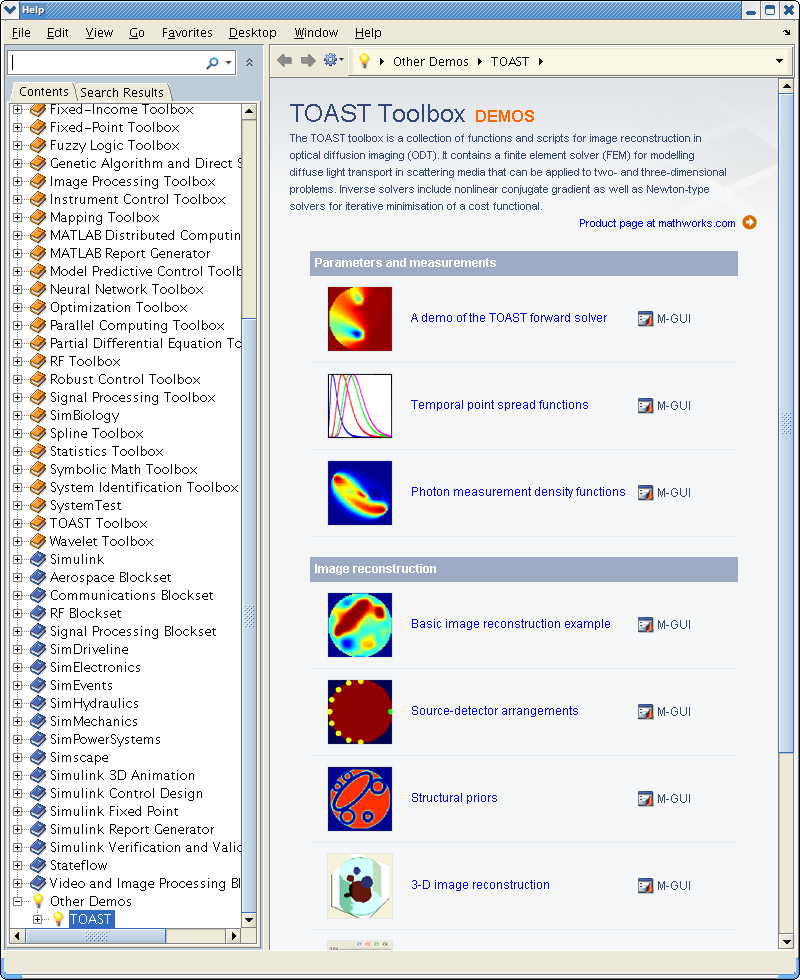
|